Managing DNS Records
This guide explains how to manage existing DNS records in your UK DNS Privacy Project authoritative DNS service, including editing, filtering, and organizing your records.
Accessing Your DNS Records
To access and manage the DNS records for your domain:
- Log in to your UK DNS Privacy Project dashboard
- Navigate to Dashboard > Authoritative Domains
- Click on the domain name whose records you want to manage
- Scroll down to the Records section
The Records section displays all DNS records configured for your domain in a tabular format.
Understanding the Records Table
The records table provides a comprehensive view of all DNS records for your domain:
- Name: The subdomain part or @ for the root domain
- Type: The DNS record type (A, AAAA, MX, TXT, etc.)
- Content: The value or data portion of the record
- TTL: The Time-to-Live setting for the record
Each record also has action buttons for editing and deleting.
Filtering Records
For domains with many records, you can use the filtering tools to find specific records:
Filter by Name
- Click the Filter Records button at the top of the Records section
- In the “Filter by Name” field, enter the subdomain or record name
- This will filter records to show only those matching the name pattern
Filter by Type
- Click the Filter Records button at the top of the Records section
- In the “Filter by Type” dropdown, select the record type (A, AAAA, MX, etc.)
- This will filter records to show only those of the selected type
Applying and Clearing Filters
- Click Apply Filters to show the filtered records
- Click Clear Filters to reset and show all records again
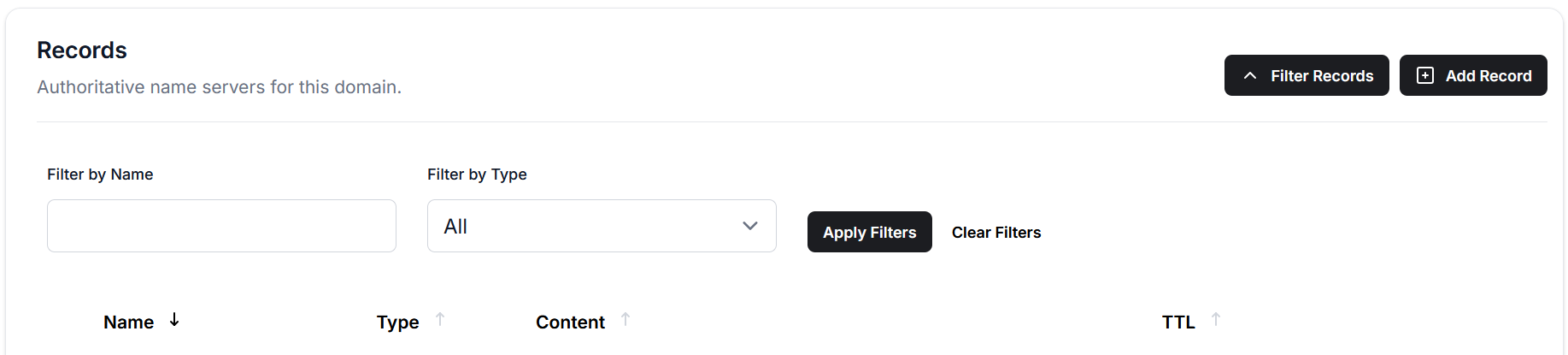
Sorting Records
You can sort the records table by clicking on any column header:
- Click on Name to sort alphabetically by record name
- Click on Type to group records by record type
- Click on TTL to sort by time-to-live values
Clicking a column header toggles between ascending and descending sort order.
Editing Records
To modify an existing DNS record:
- Find the record you want to edit in the records table
- Click the edit (pencil) icon in the actions column
- This opens the Edit Record form with the current record values
Making Changes
In the Edit Record form:
- Modify any field that needs updating:
- Name: Change the subdomain
- Type: Record types cannot be changed; you must delete and create a new record
- Content: Update the record value
- TTL: Adjust the time-to-live setting
- Click Save Changes to update the record
Edit Limitations
Please note the following limitations when editing records:
- You cannot change the record type of an existing record
- Some special records (like automatically created NS records) cannot be edited
- Changing records with very high TTL values may take longer to propagate
Deleting Records
To remove a DNS record:
- Find the record you want to delete in the records table
- Click the delete (X) icon in the actions column
- Confirm the deletion when prompted
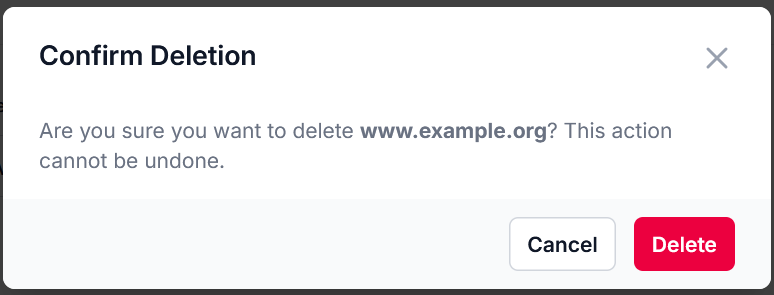
Delete Safeguards
The system prevents accidental deletion of essential records:
- You cannot delete the mandatory NS records that point to our nameservers
- You cannot delete SOA records
Template-Based Management
For common configurations:
- First create common records using our templates
- Then customize specific values as needed
Monitoring Record Changes
After making changes to your DNS records:
- Immediate Status: The changes are applied to our nameservers immediately
- Propagation: Allow time for changes to propagate based on the previous TTL
- Verification: Use the domain verification tool to confirm changes are live
Best Practices for Record Management
Organizing Records
- Use consistent naming conventions for similar records
- Group related records with similar subdomains
- Document special configurations for future reference
TTL Strategies
- Use lower TTL values (300-1800 seconds) when planning to make frequent changes
- Increase TTL values (3600-86400 seconds) for stable, rarely changed records
- Consider the impact of TTL on propagation time and DNS server load
Security Considerations
- Regularly audit your DNS records for unauthorized or outdated entries
- Use DNSSEC to protect against DNS spoofing (see Enabling DNSSEC)
- Implement SPF, DKIM, and DMARC records to protect your email domain
Troubleshooting
Changes Not Visible
If your changes don’t appear to be taking effect:
- Clear your DNS cache or use a different network to test
- Check that you’re viewing the correct domain
- Verify the record was saved successfully
- Allow sufficient time for propagation based on the previous TTL
Conflicting Records
If you receive error messages about conflicting records:
- Remember that CNAME records cannot coexist with other records at the same hostname
- Check for duplicate records with slight variations
- Verify that record syntax is correct for the record type