Managing Domains
This guide explains how to manage existing domains in your UK DNS Privacy Project account, including editing domain settings, monitoring DNS traffic, and managing records.
Domain Overview
After creating a domain, you can access its management features from the Authoritative Domains dashboard. This page gives you a complete overview of all your domains and their current status.
Domain Details Page
To access detailed information about a specific domain:
- Navigate to Dashboard > Authoritative Domains
- Click on the domain name you want to manage
The domain details page provides comprehensive information and management options:
DNS Traffic Analytics
The top section of the domain details page shows query statistics for your domain:
- Queries Today: The number of DNS queries received today
- Queries This Month: Total queries received during the current month
- Query Volume by Type: A chart showing query distribution by DNS record type
- Query Volume (Last 24 Hours): Hourly breakdown of recent queries
- Query Volume (Last Month): Daily breakdown of monthly queries
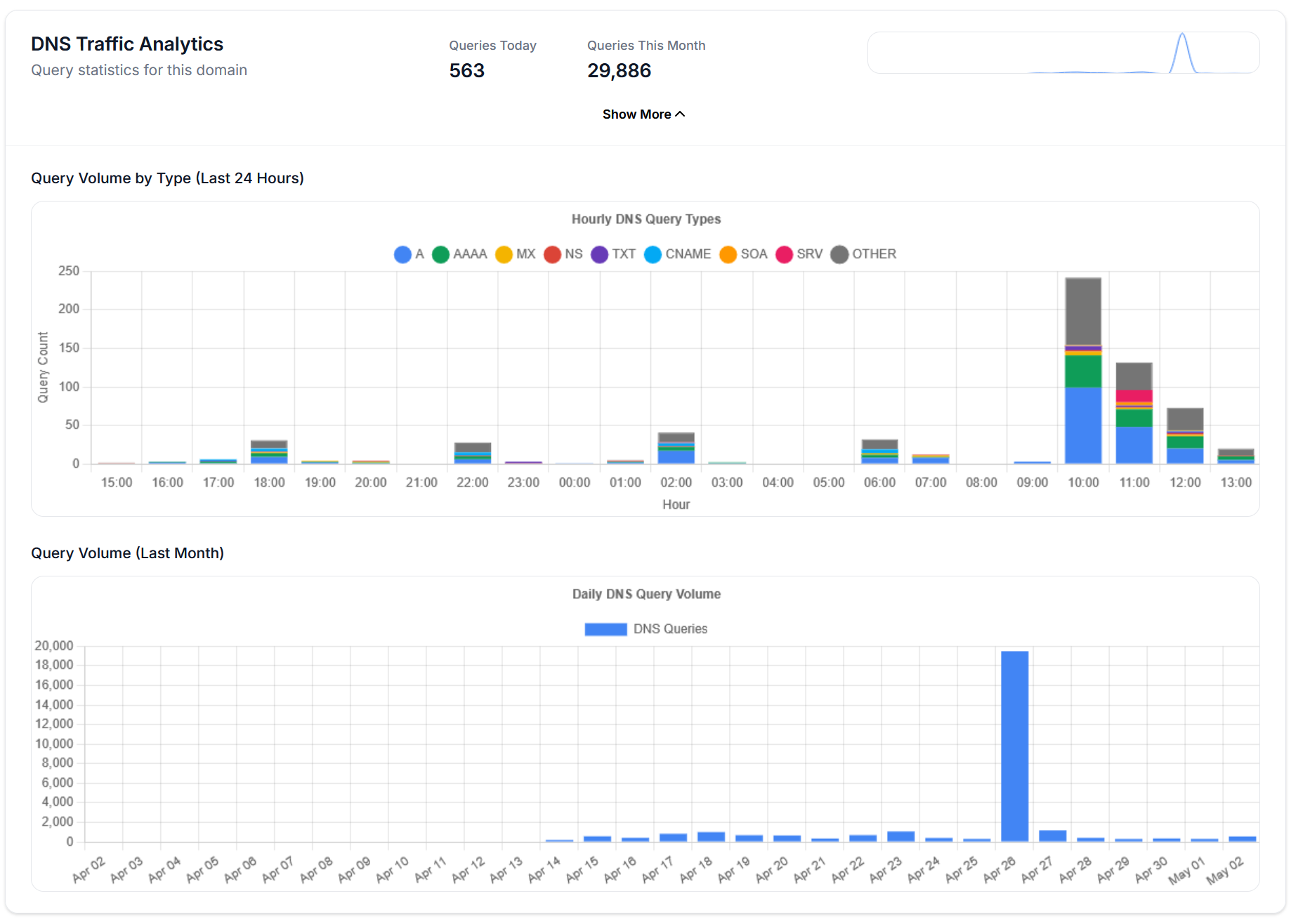
This data helps you understand how your domain is being used and can inform your DNS optimization decisions.
Records Management
The Records section displays all DNS records for your domain:
- Name: The subdomain or @ for the root domain
- Type: The record type (A, AAAA, MX, TXT, etc.)
- Content: The record value
- TTL: Time-to-live setting for the record
From here, you can:
- Add new records: Click the “Add Record” button
- Edit existing records: Click the edit (pencil) icon
- Delete records: Click the delete (x) icon
- Filter records: Use the “Filter Records” button to sort by type
For detailed instructions on managing records, see Managing Records.
Editing Domain Settings
To modify your domain’s configuration:
- From the domain details page, click the Edit button in the top-right corner
- Alternatively, from the domains list, click the edit (pencil) icon next to the domain
Available Domain Settings
The Edit Domain page allows you to configure:
SOA Record Settings
- Refresh Interval: How often secondary nameservers check for zone changes (default: 3600 seconds)
- Retry Interval: How long secondaries wait before retrying a failed zone transfer (default: 600 seconds)
- Expire Interval: When secondaries should stop answering if primary is down (default: 604800 seconds)
- Minimum TTL: Default negative caching TTL (default: 86400 seconds)
Security Settings
- DNSSEC Enabled: Toggle to enable automatic DNSSEC management
- Auditing: Enable tracking of all changes made to the domain (cannot be disabled once enabled)
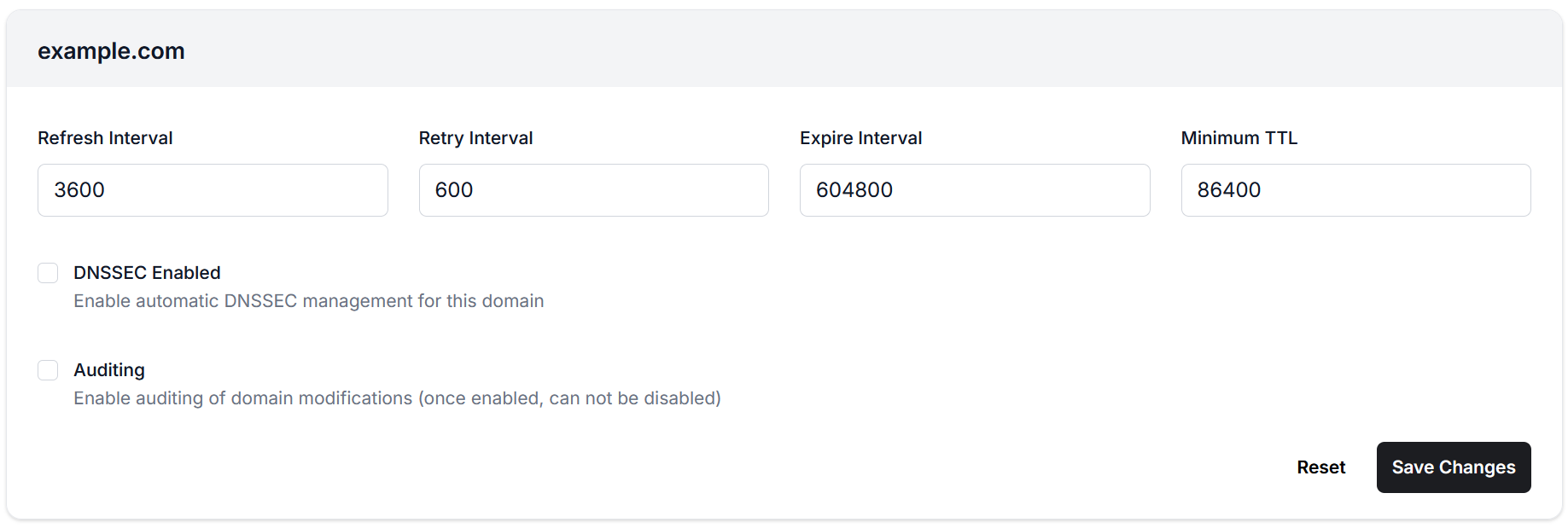
After making changes, click Save Changes to apply your modifications, or Reset to revert to the original values.
Domain Status Indicators
From the domains list, you can quickly identify the status of each domain:
Delegation Status
- Green Badge: The domain is properly delegated to our nameservers
- Red Badge: The domain is not properly delegated to our nameservers
DNSSEC Status
- Green Badge: DNSSEC is enabled and properly configured
- Red Badge: DNSSEC is disabled or not properly configured
Verifying Domain Configuration
If you need to check if a domain is properly delegated to our nameservers:
- From the domains list, click the Verify Domain button next to the domain
- The system will check if the domain’s nameservers are correctly set to:
ns1.dnsprivacy.org.ukns2.dnsprivacy.org.uk
Troubleshooting Domain Issues
Delegation Problems
If your domain shows a red “Delegated Domain” badge:
- Verify that you’ve updated the nameservers at your registrar
- Allow 24-48 hours for nameserver changes to propagate
- Use the “Verify Domain” button to check current delegation status
DNSSEC Issues
If you’ve enabled DNSSEC but it’s not properly functioning:
- Check that your registrar supports DNSSEC
- Verify that you’ve published the DS records at your registrar
- Allow time for DNSSEC changes to propagate
For more information on DNSSEC, see our DNSSEC documentation.