Creating Domains
This guide explains how to add new domains to the UK DNS Privacy Project authoritative DNS service.
Overview
Adding a domain to our service allows you to:
- Manage all DNS records for your domain through our intuitive interface
- Configure advanced settings like DNSSEC
- Track query analytics for your domain
- Easily add, edit, and remove DNS records
Adding a New Domain
Step 1: Access the Domains Page
- Log in to your UK DNS Privacy Project dashboard
- Navigate to Dashboard > Authoritative Domains
- Click the New Domain button in the top-right corner
Step 2: Enter Domain Information
In the “New Authoritative Domain” form:
- Enter the Domain Name in the input field (e.g.,
example.com) - Click Save Changes to create the domain
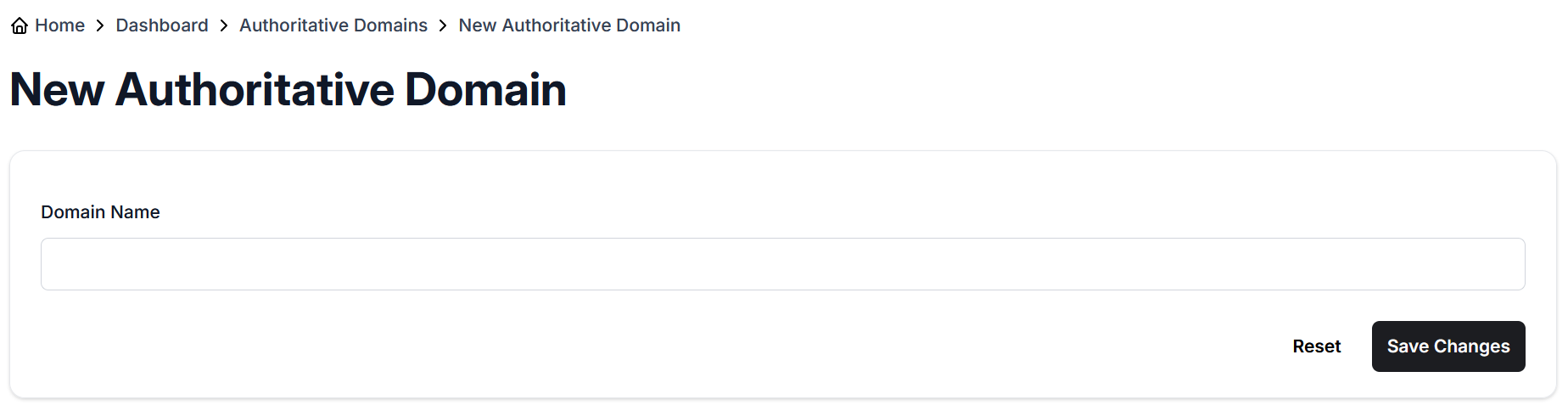
The system will automatically create the domain with our nameservers (ns1.dnsprivacy.org.uk and ns2.dnsprivacy.org.uk) configured.
Step 3: Update Your Domain’s Nameservers
To make your UK DNS Privacy Project configuration active, you must update your domain’s nameservers at your registrar:
- Log in to your domain registrar (e.g., GoDaddy, Namecheap)
- Find the nameserver settings for your domain
- Replace the current nameservers with:
ns1.dnsprivacy.org.ukns2.dnsprivacy.org.uk
- Save the changes
Note: Nameserver changes can take 24-48 hours to fully propagate across the internet.
Managing Your Domain
After creation, your domain will appear in the Authoritative Domains list, showing:
- Domain name
- Delegation status (whether nameservers are correctly set)
- DNSSEC status (enabled or disabled)
- Action buttons for verification, editing, and deletion
Domain Status Indicators
Your domain listing shows two important status indicators:
-
Delegated Domain:
- Red icon: The domain is not properly delegated to our nameservers
- Green icon: The domain is properly delegated to our nameservers
-
DNSSEC Enabled:
- Red icon: DNSSEC is not enabled for this domain
- Green icon: DNSSEC is enabled for this domain
Available Actions
For each domain, you can:
- Verify Domain: Check if the domain’s nameservers are properly configured
- Edit: Modify domain settings
- Delete: Remove the domain from your account
Domain Details Page
Clicking on a domain name will take you to its details page, where you can:
-
View DNS Traffic Analytics:
- See query statistics for the domain
- Monitor usage patterns
-
Manage Records:
- View all DNS records for the domain
- Add new records
- Edit or delete existing records
- Filter records by type
-
Check Nameserver Configuration:
- Verify primary and secondary nameservers
- Confirm they’re set to
ns1.dnsprivacy.org.ukandns2.dnsprivacy.org.uk
Adding DNS Records
Once your domain is created, you’ll need to add DNS records:
- From the domain details page, click Add Record
- Select the record type (A, AAAA, CNAME, etc.)
- Enter the required information for the record
- Save your changes
For detailed instructions on adding records, see Adding Records.